Setting Up SOUND VOLTEX Konasute EXCEED GEAR
A guide to setting up the PC port of SDVX (EXCEED GEAR version).

Last updated: Oct 2022
The PC port of SOUND VOLTEX has updated to use EXCEED GEAR as its base version, and now uses a new launcher similar to that of beatmania IIDX INFINITAS and other official PC port BEMANI rhythm games. Here's a guide to getting the Konasute version (コナステ版) of EXCEED GEAR working.
Official site: https://p.eagate.573.jp/game/eacsdvx/vi/index.html
⚠ A limited number of songs are available for free by default, but in general the official PC version of SDVX is not free. It operates on a paid monthly subscription with additional purchasable song packs, also like INFINITAS. See the bottom of this post for more details.
⚠ This game can be played on keyboard, but is best enjoyed with a dedicated controller. This site doesn't have a post on controllers yet, but you should be able to find some online with a quick bit of research. If you do use a keyboard, make sure you use one that accepts multiple (4+) simultaneous keypresses.
System Requirements
The official recommended environment specs can be found here (in Japanese), but here's a summary of the important points:
- Operating System: Windows 10 (64-bit) or Windows 11
- CPU: Intel Core i5-6400 or better for 60fps, Intel Core i5-9400F or better for 120fps
- Memory: At least 8GB
- Disk space: At least 10GB
- Graphics card: NVIDIA GeForce GTX 1050 or better for 60fps, NVIDIA GeForce GTX 1650 or better for 120fps
- Monitor refresh rate: At least 60Hz (but 120Hz is recommended)
- Rotatable monitor is recommended (so that you can play on a vertical monitor)
- Numpad is recommended (not critical, but some game features make use of it)
Setup Instructions
- If you don't already have one, get a Japanese e-AMUSEMENT account. I'll link bemanistyle's guide here. Don't worry about adding an e-AMUSEMENT card – that's for the arcade and is not needed here.
- Download the launcher from the official site here, where it says 同意してインストーラーをダウンロード ("Accept and download installer"). If the link doesn't work for you, try right click → "Open link in new window" then removing everything from
_ga=onwards from the link (so that the link ends with.msi) — on some browsers this bit of tracking breaks the download link.
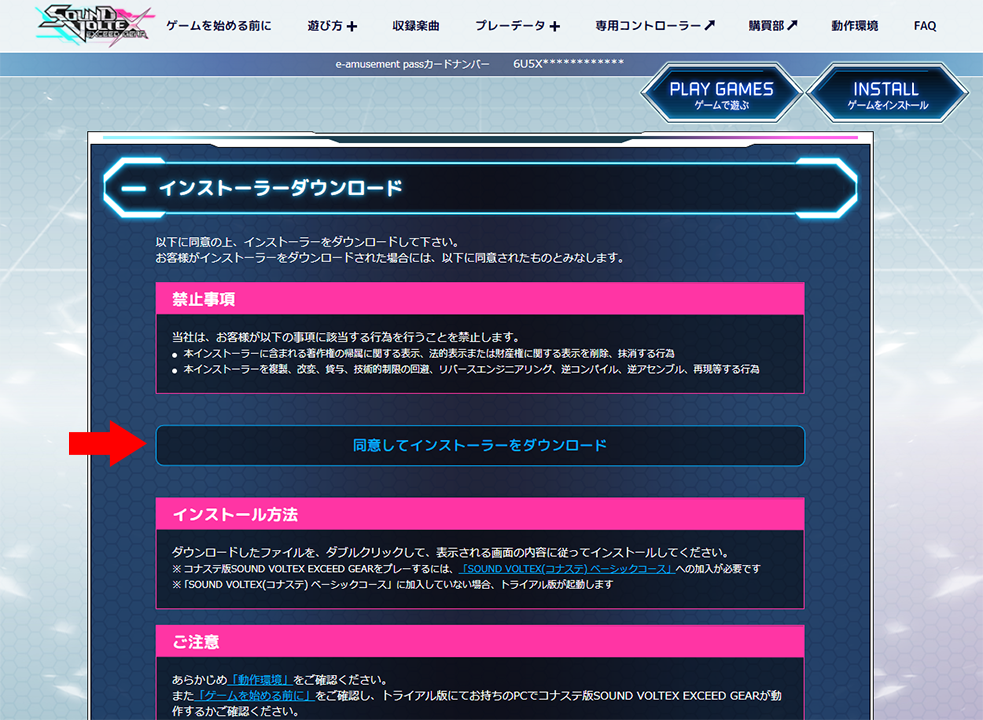
- Find the downloaded installer on your computer and run it. To get through the installer you'll want to do the following:
- Click 次へ (N), i.e. "Next".
- Click the checkbox under the terms and conditions, then click 次へ (N).
- You can change where the game and game data install here, or leave it alone for the default. Click 次へ (N).
- Click インストール (I), i.e. "Install". You may need to have admin privileges on your computer for this to work.
- Click 終了 (F), i.e. "Finish".
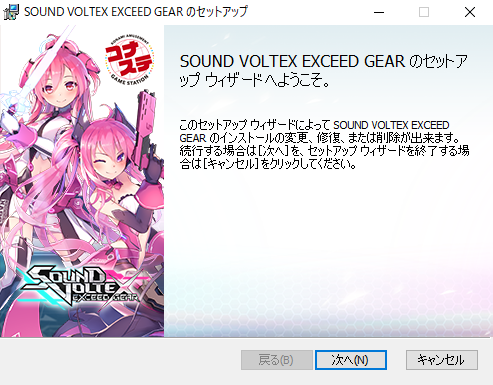
- Open up the installed program, either by searching or going Start Menu > KONAMI. This is actually a web link that takes you to this site pictured below. It serves as a way of checking your account, so if you're not already signed in on your browser you'll get asked to do so here. Click ゲーム起動 to start the actual launcher for the game. If a pop-up comes up, click "OK".
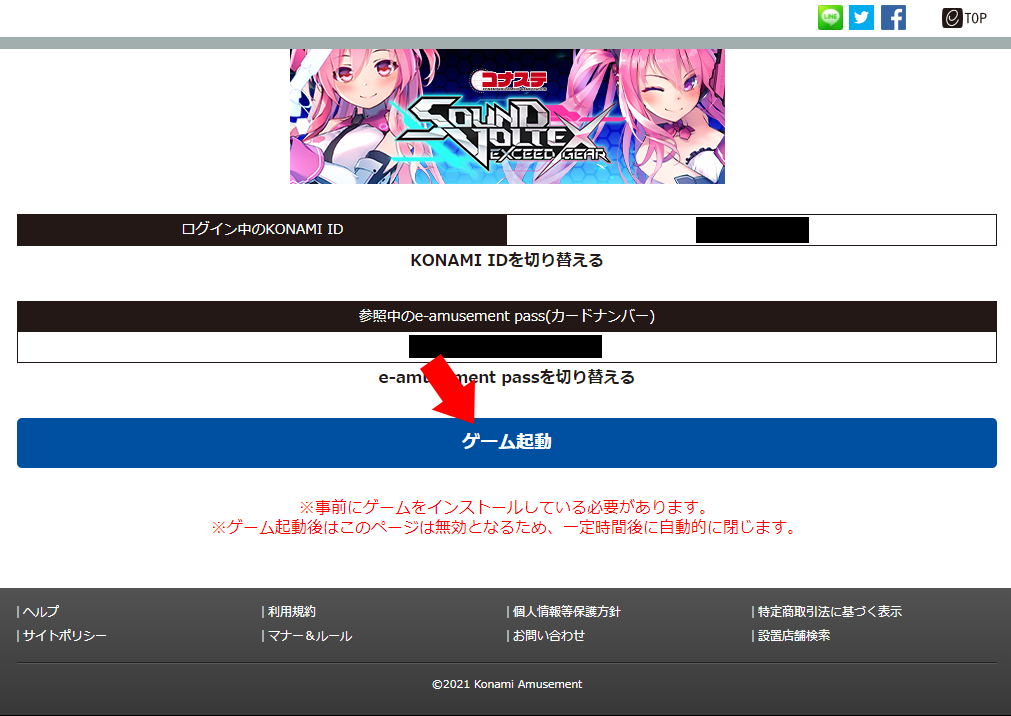
- A launcher should pop up, which should look familiar to those who have played the GRAVITY WARS version of Konasute SDVX. The first time you launch this (and also regularly once a month or so) it'll pop with a notification telling you to update the game. Click "OK" then click the top-right ファイル確認 ("Check files") button to go to the update screen.

- Once it becomes available, click "UPDATE" to start the update. This might take a while, especially the first time. If the update fails halfway, come back here and try again, and hopefully it'll continue off its previous progress.
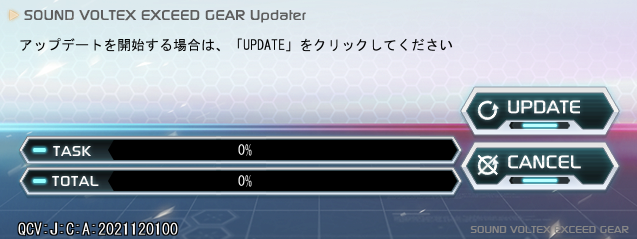
- Once the update is complete, a checkbox for ランチャーを起動する ("Start the launcher") will appear. Click the checkbox then click "CLOSE" – this will take you back to the launcher above. If you accidentally close without clicking the checkbox first, don't worry – just make your way back to the launcher.
- Back at the launcher, you can adjust settings via the top left "SETTING" button. There are three settings sections: Display, Key config and Audio. Below are some annotations for these.
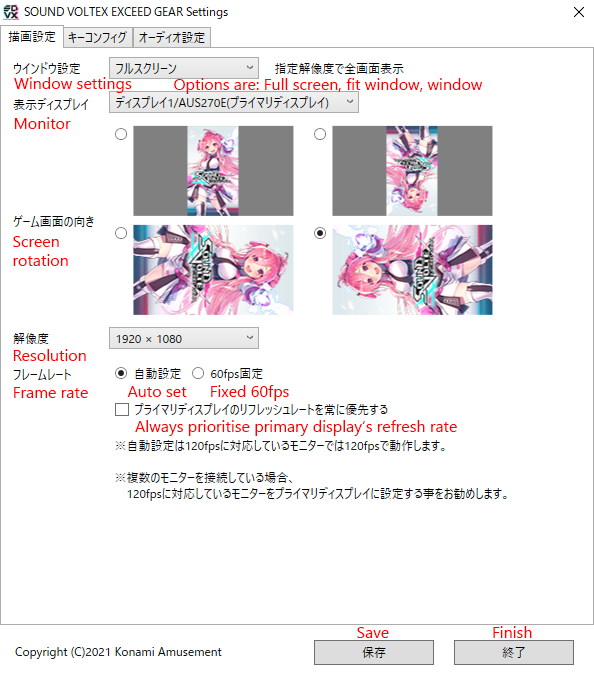
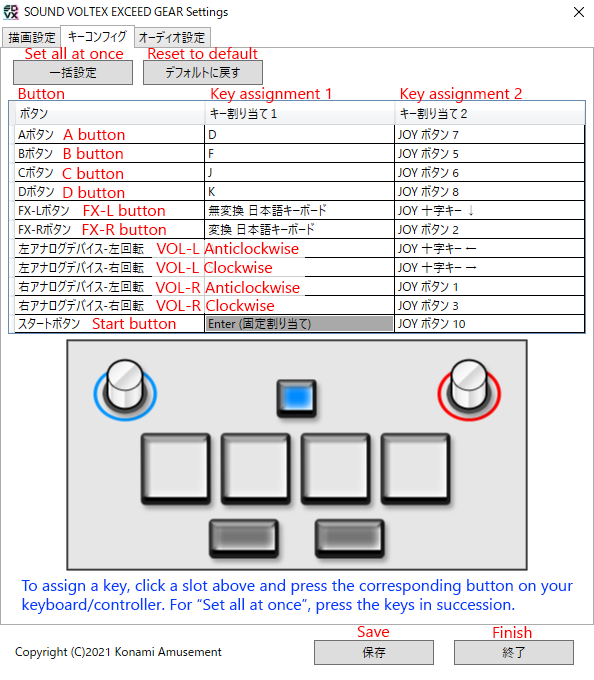
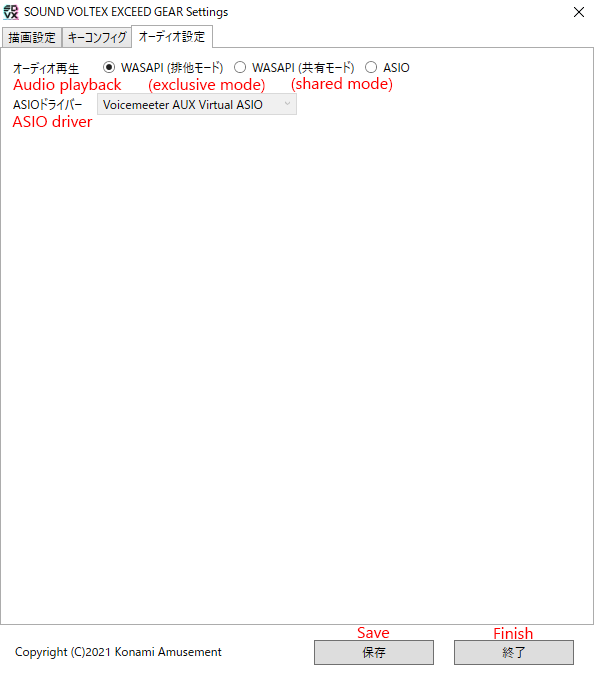
- Once you've finished tweaking the settings, save (保存) and exit (終了), then click "GAME START" on the launcher. This will finally start the game!
- If you see the following screen it means you've played the GRAVITY WARS version of Konasute SDVX and can choose to port data to the new version. Click "YES" if you'd like your previous data to be migrated (recommended), or "NO" if you'd like to start fresh.
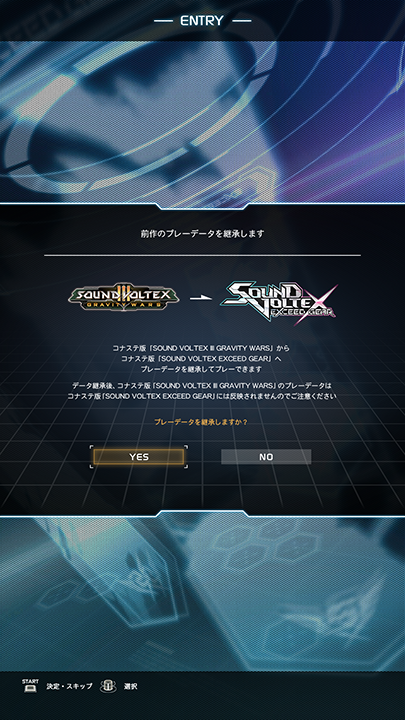
- Click "YES" at the terms and conditions screen.
- Input a username, using the knobs to cycle through characters and start button to select them. Select "END" when done.
- After all that, you're pretty much set up! You should be able to select a crew and appeal card (think of them as avatars for fun), then "NORMAL" at Mode Select to go to the song selection screen. Along the way you'll see a screen asking about a チュートリアル, which is asking if you would like to play the tutorial.
Note that the in-game settings menu (from pressing FX-L and FX-R simultaneously at song select) will be in Japanese. See this post for a translation of these in-game options. One option will be slightly different – コナステスコア連動 ("Konasute score linking") will instead be アーケードスコア連動 ("Arcade score linking") since it's syncing scores in the other direction.
Have fun!
Paying for Konasute
By default, 5 songs are available for free on Konasute EXCEED GEAR, which lets you test your setup and make sure that the game is actually playable. This didn't used to be the case with the GRAVITY WARS version, so it's a very welcome new addition!

To be able to play most songs on Konasute SDVX, a monthly subscription to the Basic Course is needed. This is done here by clicking 了承する ("Acknowledge"), selecting the payment method + 次へ ("Next"), then entering details as needed. You'll be asked to enter your password to confirm the purchase.
There are two methods of paying:
- PASELI, Konami's point system/virtual currency mainly used in Japan
- Credit card
For PASELI, I'll link another bemanistyle guide here, and the page for topping up your PASELI here. If you don't have a credit card, it's a roundabout way of topping up your account, but BitCash/WebMoney/etc. cards for charging PASELI are easily purchasable online.
To use credit card, you need to add a card to your account first. Log into My KONAMI then select クレジットカード情報 ("Credit card information") followed by 登録 ("Register"). Enter the card number, expiry and number on the back of the card (CVV) as requested then hit 確認 ("Confirm").
Once you've purchased Basic Course, you should be able to play quite a lot of songs. If it's listed on the Konasute song list page as 最初からプレーできます, then it should be playable just from subscribing to Basic Course. The subscription will before the same day next month, or slightly sooner if the next month doesn't have enough days.
The rest of the songs are broadly available from two main sources:
- Song packs, which are purchasable from 購買部 here under "SOUND VOLTEX (コナステ) / 楽曲パック". The prices vary based on the number of songs the pack contains. Most higher-level songs or songs unlockable from systems such as Ω Dimension or HEXA DIVER are available from here.
- Monthly bonus songs, made available to players who subscribed to Basic Course in a particular month.
⚠ Note that even if you have purchased/unlocked songs from one of the above sources, an existing Basic Course subscription is still needed in order to play the songs.
Note that unlike the Konasute GRAVITY WARS version, the EXCEED GEAR version has no pay-per-play ticket system for playing. This unfortunately does mean that only those who play often will get more mileage out of Basic Course, but if you play a lot it can be cheaper (and easier to get to) than the arcade.
