How to Use Vaddict
Guide for using a community tool that generates cool summary images based on SDVX scores
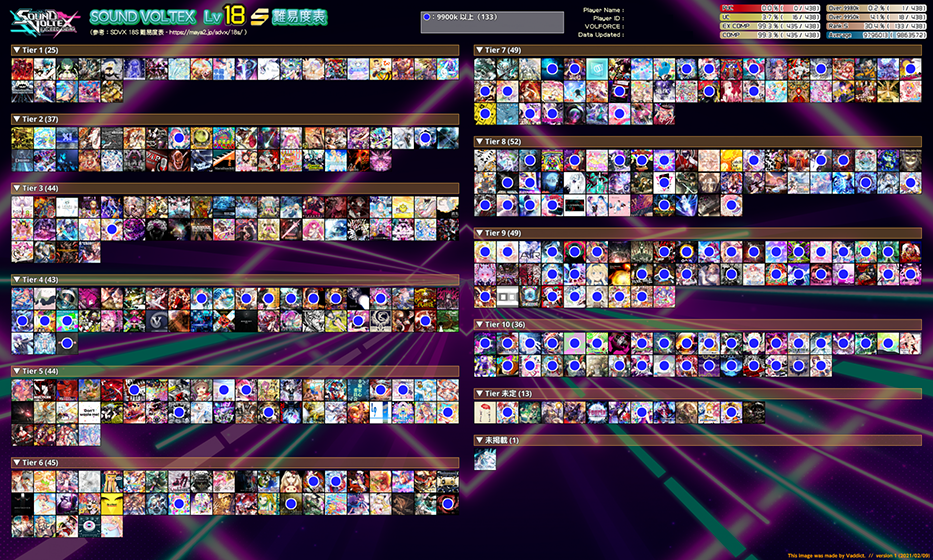
Last Updated: Mar 2022
Vaddict (Twitter: @Vaddict2022) is a fan-made tool which lets you generate cool-looking summary images based on your scores. This guide will cover how to upload scores to the tool and use it.
⚠ Using these tools requires having e-amusement Basic Course for score fetching.
⚠ Using Vaddict will make it possible for others to see your scores if they know your SDVX in-game ID. This might be something to consider if you have your SDVX scores set to private (note that scores on the official SDVX site are public by default).
Uploading scores
⚠ Vaddict requires running JavaScript bookmarklets to fetch scores, which does mean running someone else's code in your browser. Use at your own risk.
Like nearnoah.net, Vaddict uses bookmarklets for uploading scores. If you go to the "How to use" section on Vaddict's main page you'll see a box with some JavaScript code:
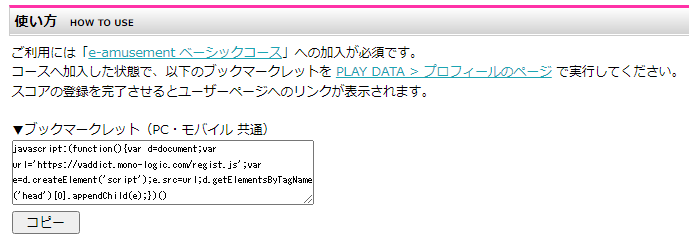
Copy the code in the box and create a bookmark with the code as the URL – this will create a bookmarklet.
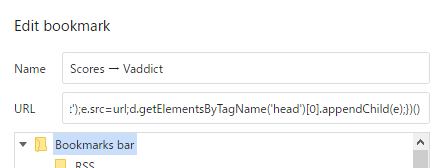
Go to your SDVX profile page and click the bookmarklet. There'll be a pop-up with various information, such as telling you that the score uploading process will take 1–2 minutes. Let it run, and eventually it'll automatically redirect to a confirmation screen on Vaddict. Click 登録する to confirm the score uploading. There is an optional checkbox here which you can check if you want to be listed on the VOLFORCE Ranking page.
Once this is done, your score data will be on Vaddict at https://vaddict.b35.jp/user.php?player_id=<your SDVX ID>, where the SDVX ID is of the form SV-xxxx-xxxx.
If the bookmarklet does not work, you can always try opening up your browser's JavaScript console (F12 for most browsers), pasting the bookmarklet code, then hitting enter.
Features
Note that for image generation features, the image link will only be available for a short amount of time and will need to be regenerated past that.
These are the features present as of writing:
- 前回登録時との差分 (Compare with Previous Uploads): If you upload multiple times, you can compare with previous uploads to see what you've improved on.
- VOLFORCE対象楽曲表示 (VOLFORCE Songs Summary Image): Generate a summary image that shows all 50 songs that count towards your VOLFORCE
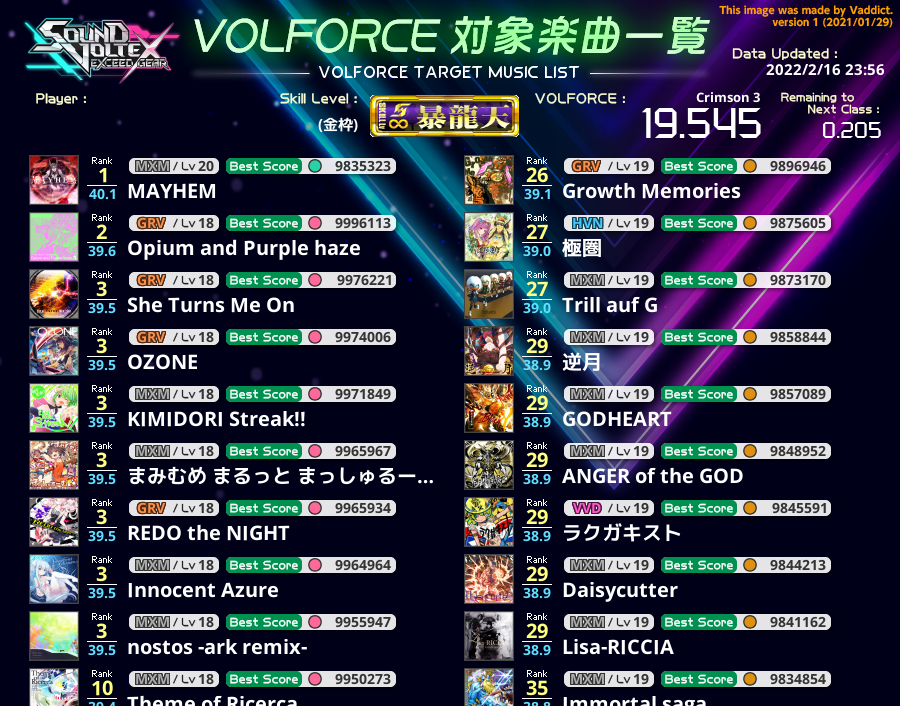
- Lv18 S 難易度表塗りつぶし (Lv18 S Tier Chart Filling): Generate a summary image that shows Lv18 songs by S rank difficulty (based on maya2), and crosses out ones matching certain clear medal or score grade criteria. The options are as follows:
- 更新日時 (Update Time): Which data upload to use.
- 塗りつぶし条件 (Filling Criteria): What criteria to use for crossing out. Criteria options are PUC/UC/EX-COMP/COMP/specific score. Fill options are 赤色 (red), 青色 (blue), 黄色 (yellow), 黄緑色 (light green), 紫色 (purple), オレンジ色 (orange), ピンク色 (pink), 水色 (aqua) or 半透明 (semi-transparent).
- Tier別の表示 (Tier-wise Display): Extra data that can be shown per tier. Options are average score, fill status (e.g. all AAA+ or all EX-COMP), or both. Note that fill involves all songs in the tier, including time-limited event songs.
- 特殊条件 (Special Criteria): Show scores instead. Overrides the above filling options.
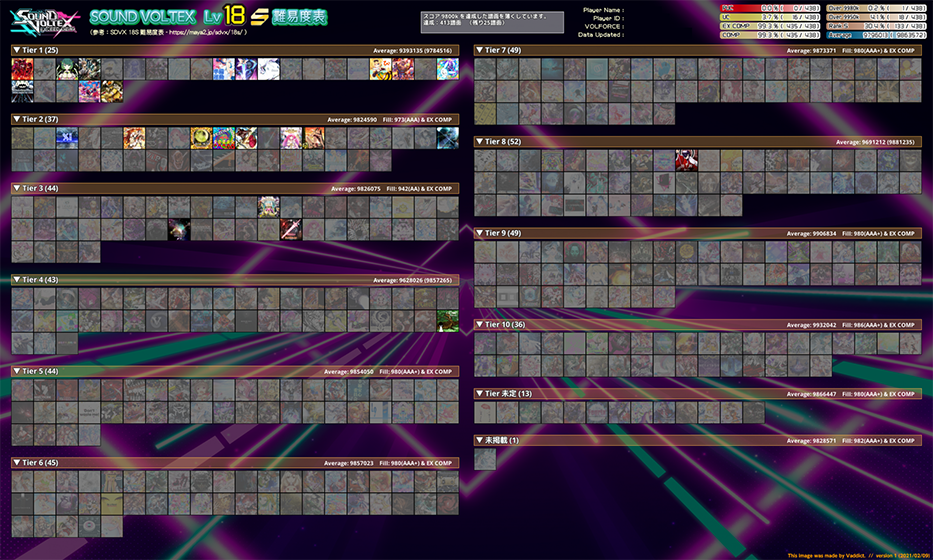
- Lv18 PUC 難易度表塗りつぶし (Lv18 PUC Tier Chart Filling): Generate a summary image that shows Lv18 songs by PUC difficulty. This tool is almost identical to the Lv18 S tool – the only difference as of writing it the 難易度帯毎にスコアを降順に並び替えて表示 checkbox, which invalidates the fill options and sorts scores within a tier by score descending.
- VOLFORCEランキング (VOLFORCE Ranking): Ranking of all users on the site that have allowed themselves to be listed. You can check out other players' top 50 VF songs here, which may be a useful reference.
