How to Use nearnoah.net and myamya
Guide for using two community tools for keeping track of SDVX score progress and finding songs to improve on.
Last Updated: Feb 2022
This guide will be about two fan-made tools in the SOUND VOLTEX community:
- SDVX Score Tool (nearnoah.net), which allows uploading of scores and provides a detailed interface for filtering them, similar to the e-amusement app. It can also show stats for clear medal/score grade rates and average scores by skill level, based on other scores that have been uploaded to the site.
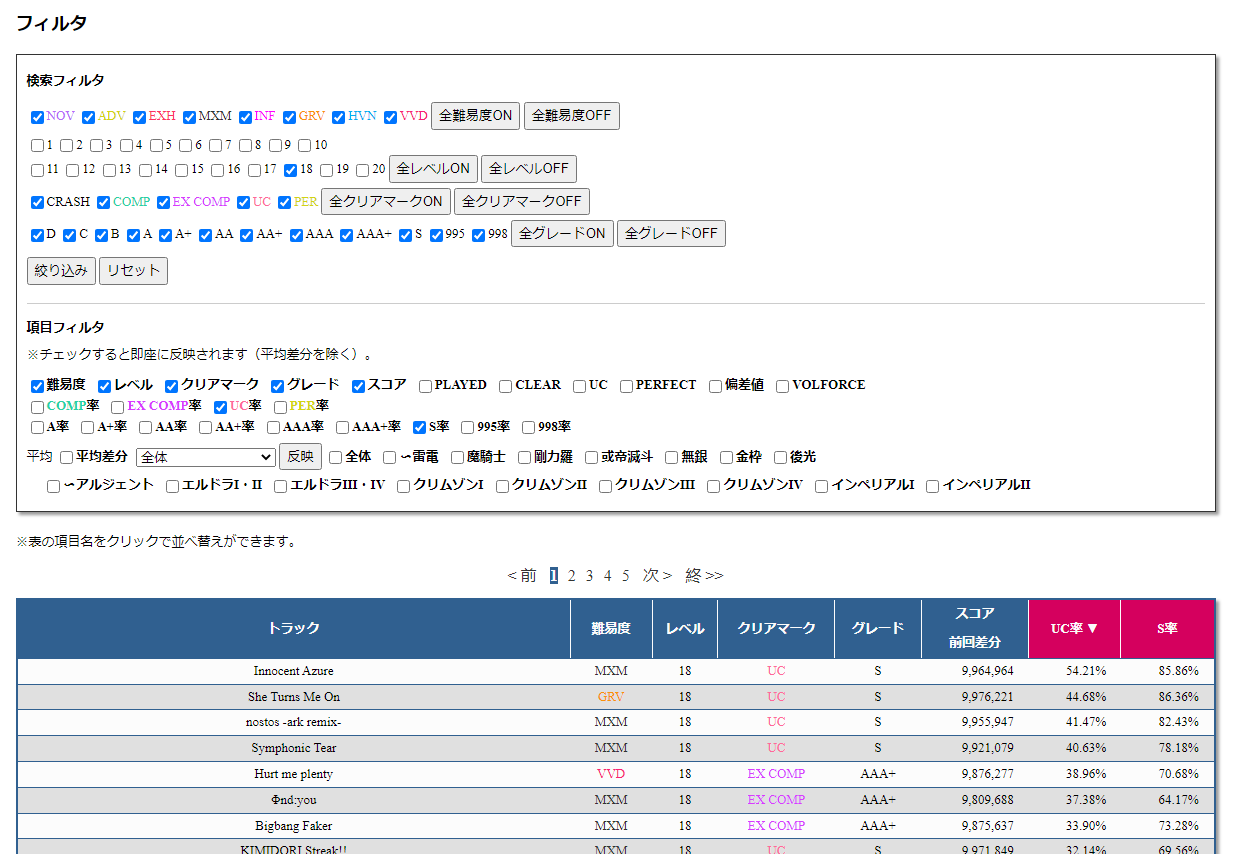
- SDVX Task Song Generator (myamyasdvx.herokuapp.com), which depends on nearnoah.net and gives song recommendations by comparing your play data with those of other nearnoah.net users. It can also be used to view completion statuses of clear medals/score grades per level.
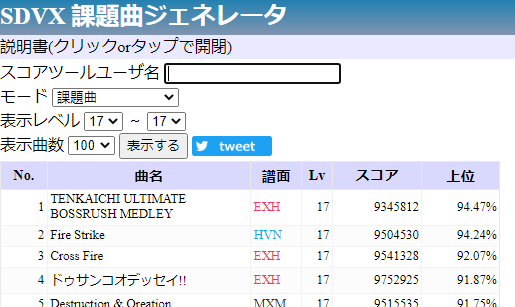
Personally I find these tools quite useful for tracking SDVX scores and picking out songs to improve on, and the more people that use them the more useful they get!
⚠ Using these tools requires having e-amusement Basic Course for score fetching.
⚠ Using nearnoah.net will make it possible for others to see your scores if they know your nearnoah.net username. This might be something to consider if you have your SDVX scores set to private (note that scores on the official SDVX site are public by default).
Using the SDVX Score Tool (nearnoah.net)
Making an account
First you'll need to make an account from the account creation page. Simply choose a username (unrelated to your in-game username) and password.
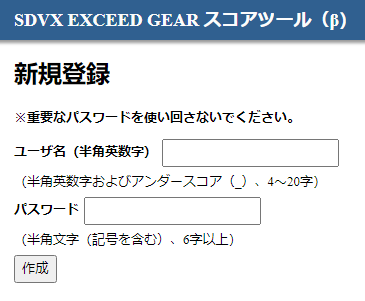
Once the account is made, go to ログイン and log in.
Uploading scores
⚠ nearnoah.net requires running JavaScript bookmarklets to fetch scores, which does mean running someone else's code in your browser. Use at your own risk.
If you Ctrl+F for ブックマークレット (bookmarklet) on nearnoah.net, there'll be a small box with JavaScript.
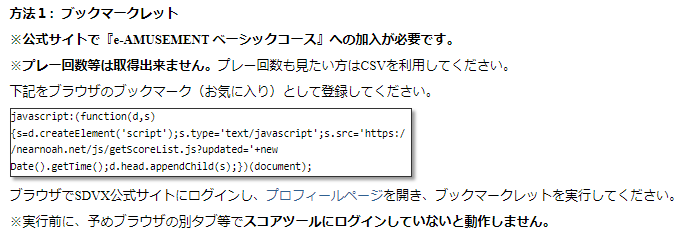
Copy the code in the box and create a bookmark with the code as the URL – this will create a bookmarklet.
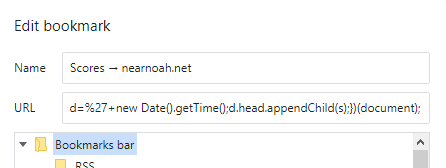
Go to your SDVX profile page and click the bookmarklet. There'll be a pop-up with various information, such as telling you that the score uploading process will take 1–2 minutes. Let it run, and eventually it'll automatically redirect to nearnoah.net.
If the bookmarklet does not work, you can always try opening up your browser's JavaScript console (F12 for most browsers), pasting the bookmarklet code, then hitting enter.
Features
- 平均スコア (Average scores): Average scores per difficulty type and difficulty level. Click the 平均スコア text to show this information.
- 検索フィルタ (Search filter): Filter scores by difficulty type, difficulty level, clear medal and score grade. The buttons on the right toggle all selections on or off. Click 絞り込み to execute the search, or リセット to reset all filters.
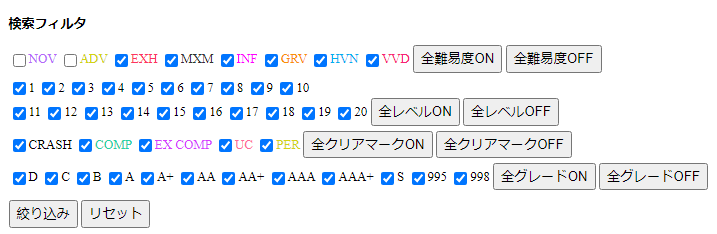
- 項目フィルタ (Item filter): Filter what information is displayed.
- The top row is: Difficulty type, difficulty level, clear medal, score grade, score, PLAYED/CLEAR/UC/PUC/S-PUC, VOLFORCE gained.
- The second/third rows are clear medal and score grade rates respectively, based on scores uploaded to the site.
- The fourth and fifth rows are differences from score averages by skill level (全体/all, ~麗華/up to 8-dan, 魔騎士/9-dan to 無限/∞-dan, then 金枠/∞-wings and 後光/∞-halo) and VOLFORCE (~アルジェント/below 18.00, then 18.000–18.499 and 18.500–18.999, then Crimson I–IV and Imperial I–II).

One useful note is that you can click on the header of any column to sort by that column.
- Score Sharing: You can use the link
https://nearnoah.net/score/show/<your username here>to share your scores with friends. You can choose which info to make public in the config page (the options here being player ID, player name, skill level, VOLFORCE, play count and PCB amount).
Using the SDVX Task Song Generator (myamya)
Usage
myamya uses nearnoah.net data, so once you've uploaded scores to nearnoah.net you don't need to do anything else to use myamya. Just enter your nearnoah.net username into the スコアツールユーザ名 box.
Features
myamya has the following modes – select the mode and a few options, then click 表示する to execute. All modes have a filter for difficulty level.
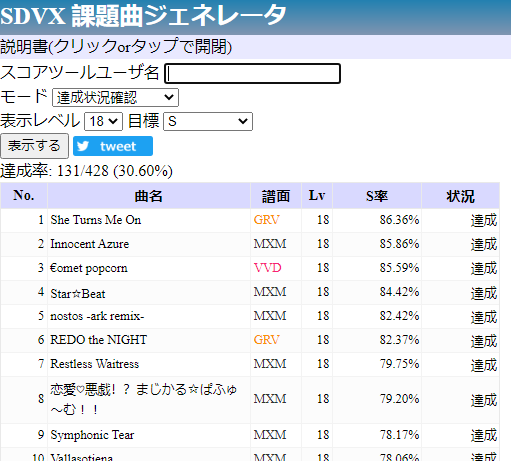
- 課題曲 (Task Songs): Fetch recommended songs to improve on, which are generally your worst scores relative to other players.
- 武器曲 (Weapon Songs): Fetch your best scores relative to other players.
- 課題曲(目標設定) (Task Songs, for a Goal): Pick a goal such as UC or S, and it'll return recommended songs for it.
- ボーダー (Border): Here you pick a percentage and it'll calculate the border scores at which that percentage of people have the score or better. It'll also show how your scores compare to these border scores.
- 達成状況確認 (Check Completion Status): Pick a goal such as UC or S, and it'll show which songs you have completed the goal for, in descending order of how many other players have completed that goal.
- VOLFORCE更新 (Raising VOLFORCE): Fetch recommended songs for raising your VOLFORCE.
⚠ As of writing nearnoah.net has not yet updated its VOLFORCE calculator for EXCEED GEAR, so the VOLFORCE更新 option can return rather difficult-to-obtain results, and easier options for raising VF are likely available.
Extra Note
One thing to note when using nearnoah.net and myamya is that more active players upload their scores more frequently, and these tend to be the better players, so more recent songs tend to be slightly biased and have higher completion rates than expected. However, if you keep this in mind, then these tools are quite useful for getting an idea of what's easy and what's not.
