[Arcade Quick Start] Your First SOUND VOLTEX Credit
A super simple beginner's guide to playing arcade SOUND VOLTEX for the first time.
![[Arcade Quick Start] Your First SOUND VOLTEX Credit](/content/images/size/w2000/2022/06/arcade_cabinets.jpg)
Note: This guide is for the arcade version of SOUND VOLTEX. If you're looking for an in-depth setup guide for the PC version of SDVX, see this guide instead.
Seen the rhythm game SOUND VOLTEX and want to try it but aren't sure how to start? Here's a super simple guide for playing for the first time (with a bunch of extra beginner FAQ-type info at the bottom)!
For most of this guide, menu navigation is done via the two side knobs (VOL-L and VOL-R) for scrolling through options, plus the top-centre START button for selecting things.

Logging In
If you just want to try the game once for fun and don't care about saving scores yet, insert credits and hit the blue START button at the top. Skip all the way down to the Mode Select section.
Otherwise, if you want to start an account to save scores on, you'll need either a KONAMI e-amusement card or a card with the red "Amusement IC" logo on the back (common on newer AIME/BANAPASSPORT/NESiCA cards). Most arcades that have SOUND VOLTEX sell these cards at the counter. Once you have one, tap your card against the reader as shown below.
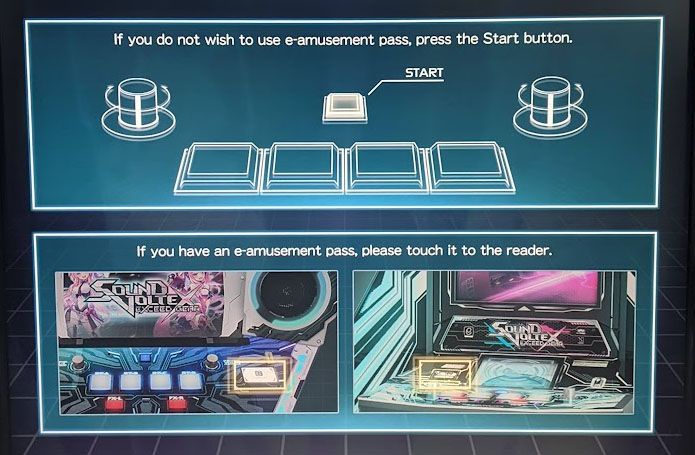
e-amusement Pass Setup
Since this is your first credit your card will have no data on it, so select "New Data" on the next screen.
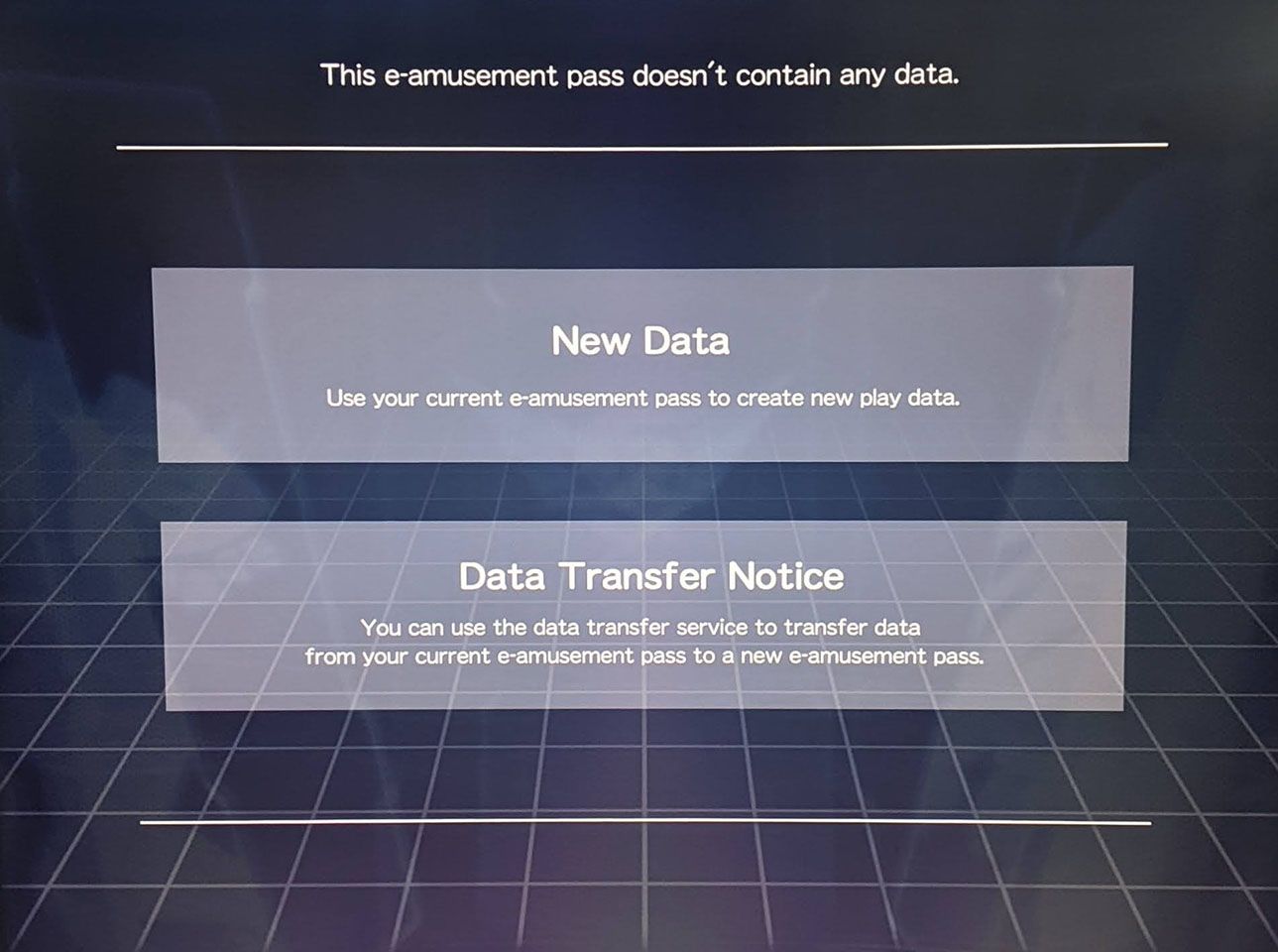
Agree to the terms and conditions by selecting "YES":
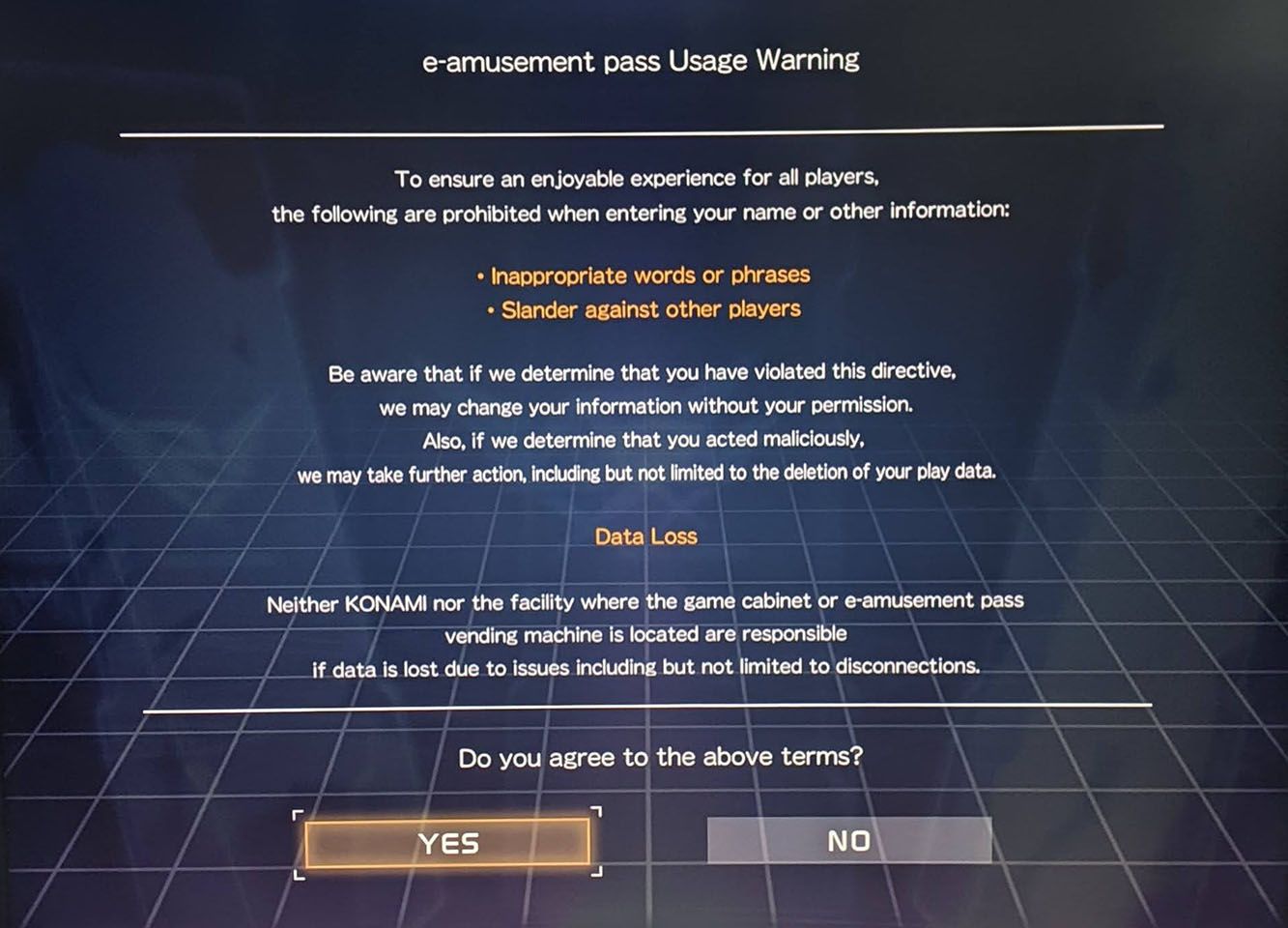
Set a PIN for securing your card data by entering a 4-digit number twice. On newer cabinets with a touch screen the keypad will appear there; on older cabinets there is a physical keypad in the top-left.
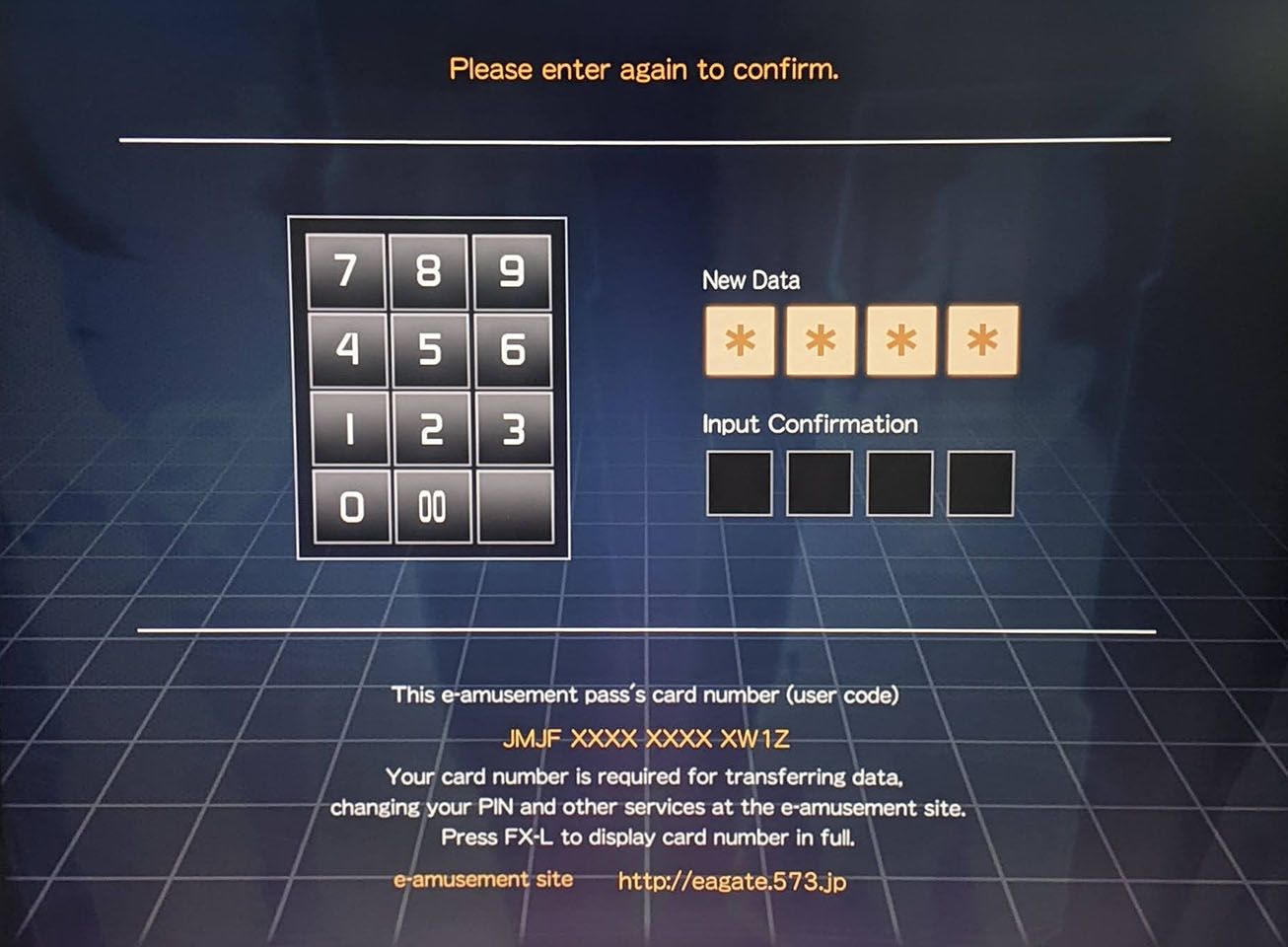
Read the bit about card data transfer here. The FX-L button is at the bottom left. Hit "OK" when done.
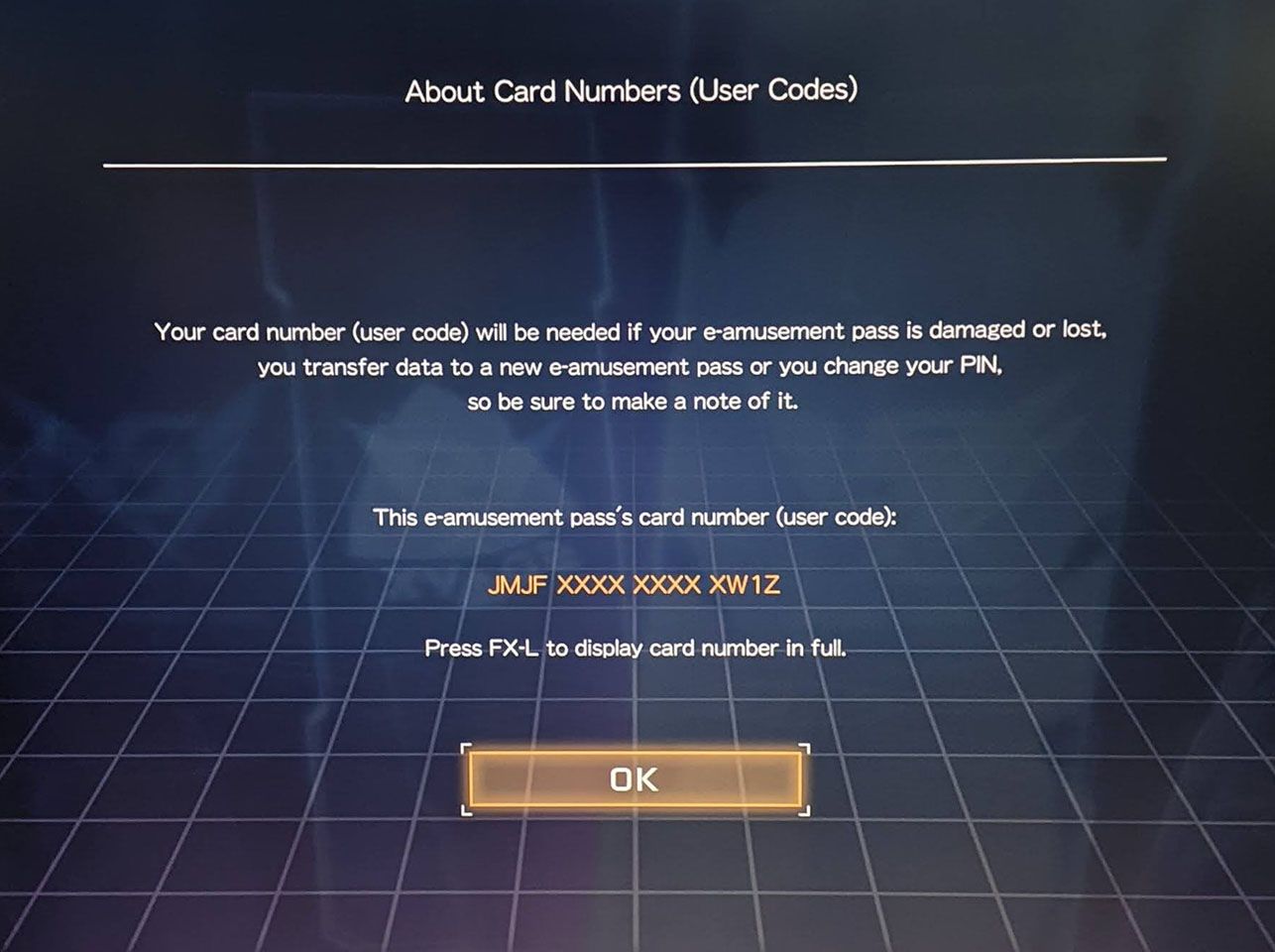
Set an up-to-eight character player name here. Use one of the knobs to scroll through the characters, and hit START to select the character. Select "BACK" if you want to backspace and erase the last character. Select "END" when you're done.
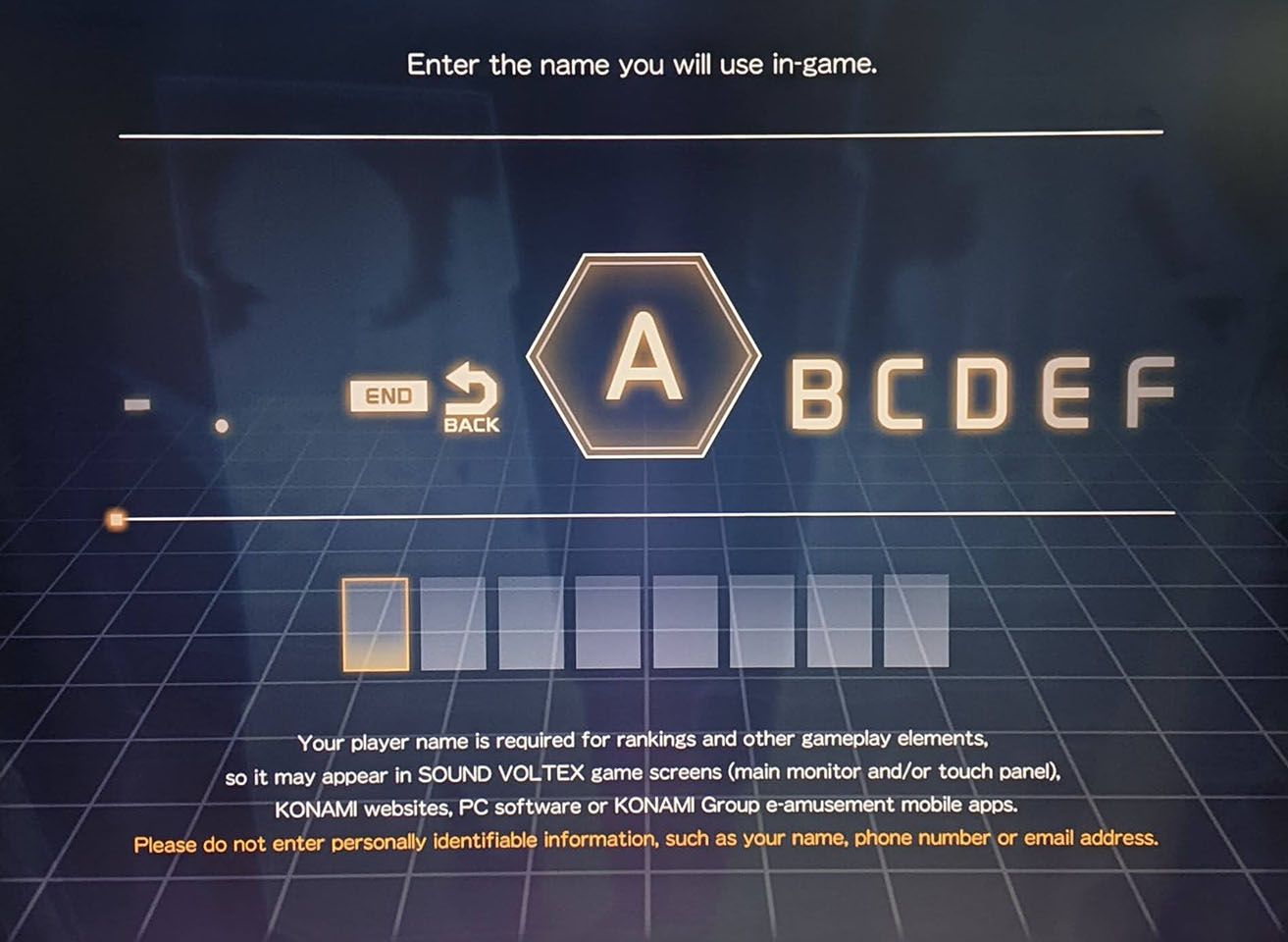
That's it! Your card is all set up! Now hit "START".
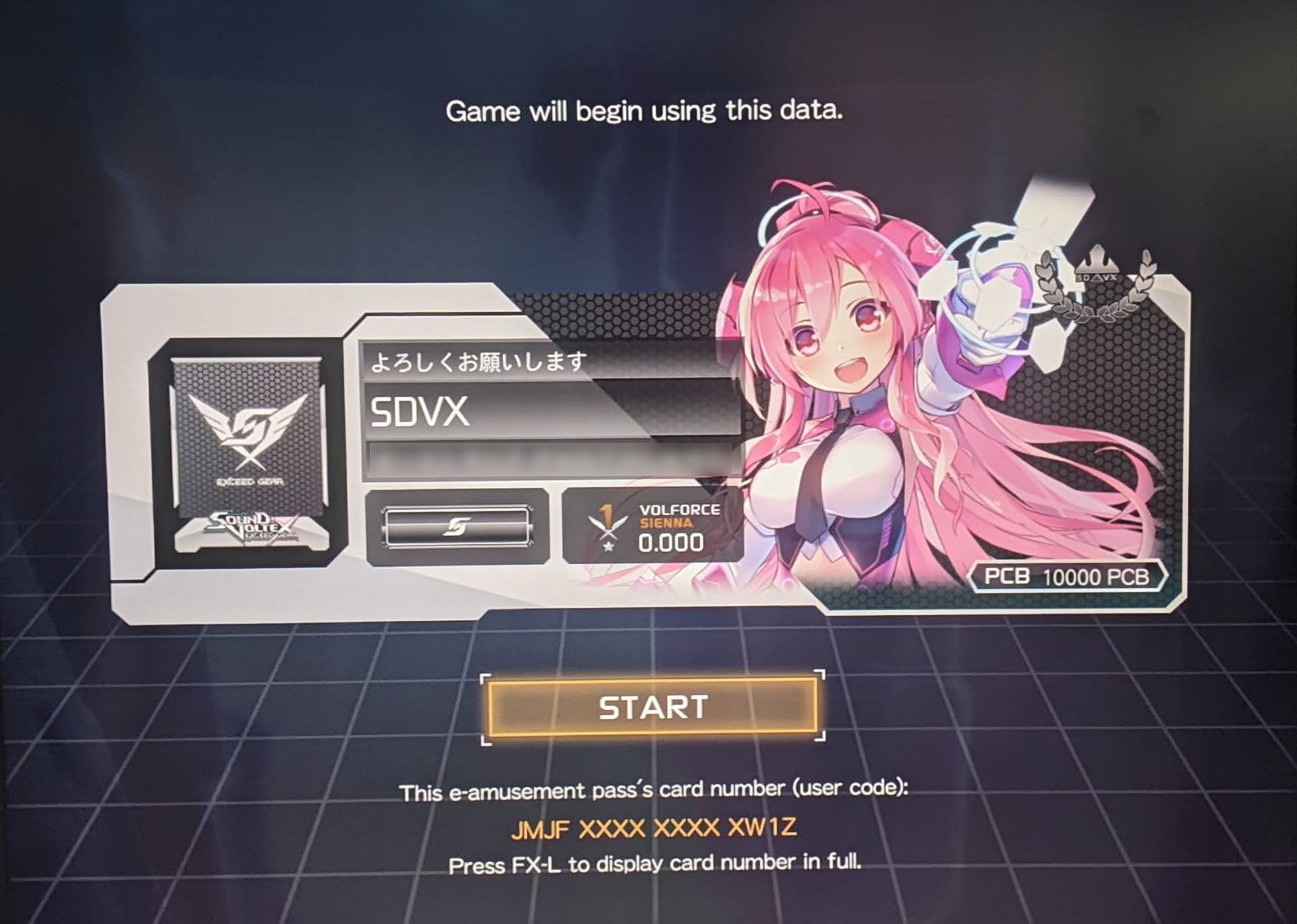
Mode Select
Select "NORMAL". This is the default mode you'll want to be playing.
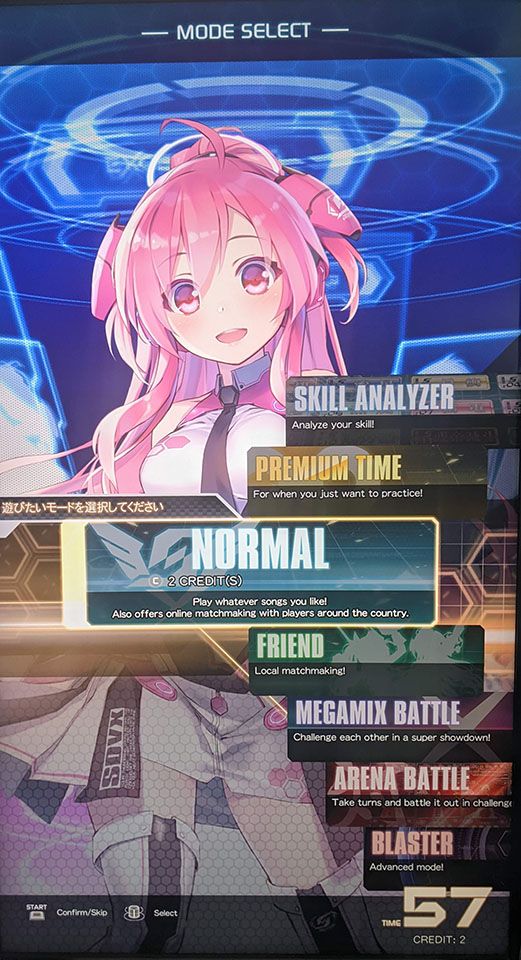
Now you'll have two choices here. STANDARD START guarantees 3 songs for your first credit, but is usually slightly more expensive. LIGHT START is cheaper, but if you fail a song then the credit is over immediately (except you get to fail a song at level 7 or lower once¹).
I'd recommend STANDARD START here, but if the price difference is massive then go for LIGHT START.
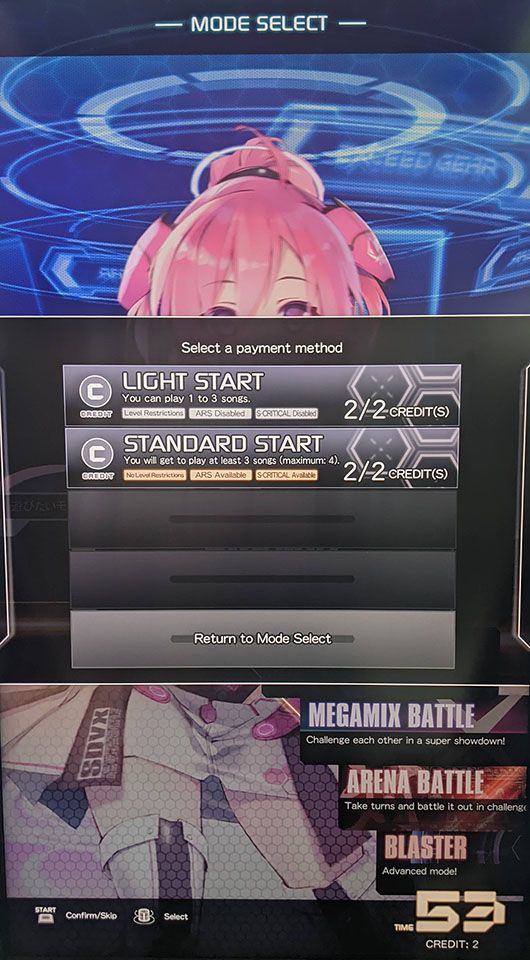
Appeal Card
Select an appeal card, which is basically an avatar. You're spoilt for choice here, so just pick whichever you like the look of.
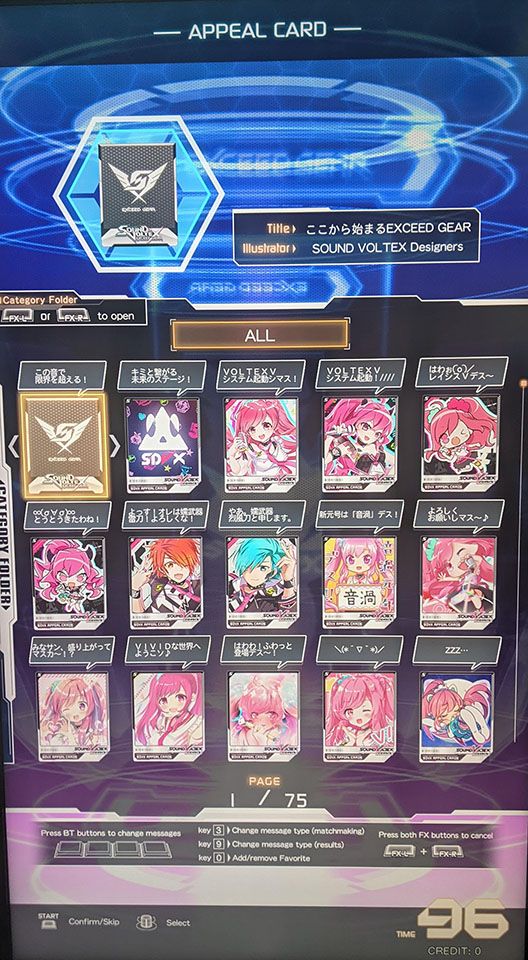
My Room
Select "GAME START" here to begin the game!
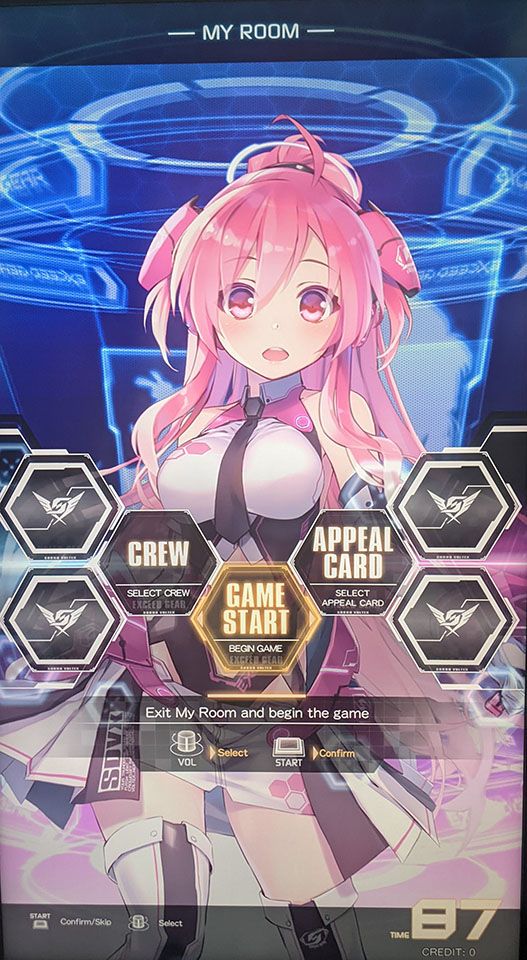
Tutorial
Here you'll get asked whether you want to play the tutorial. If you're unsure how the game works, then I'd highly recommend playing it.
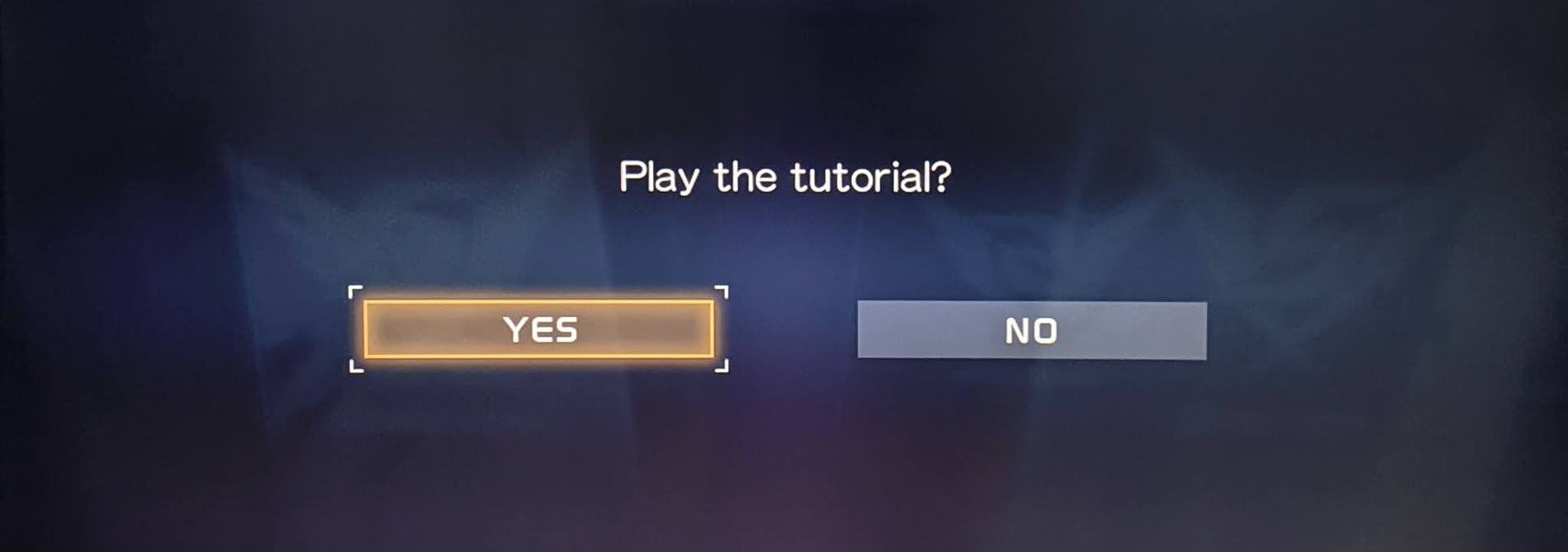
To give a brief summary of the tutorial:
- Hit falling objects as they pass the horizontal CRITICAL LINE.
- Tap/hold the top BT buttons to hit white objects.
- Tap/hold the bottom FX buttons to hit orange objects.
- Turn the knobs to hit laser lines. Blue = left knob, red = right knob.
- Horizontal laser lines are slams – to hit them, give the knob a small but quick turn in the corresponding direction.
Song Selection
Now to play your first song! I recommend using the right knob and scrolling until you find the "LEVEL" folders.
For a first song, I usually recommend somewhere from level 3 (if you've never really played rhythm games before) to level 6 (if you have considerable rhythm gaming experience). If you're playing LIGHT START, you'll want to err on the easier side because being able to clear the song is better. Press the START button to enter the folder, use the right knob to pick any song you like, then press START twice to play the song!
If you accidentally entered a different folder, you can go up a folder with FX-L.
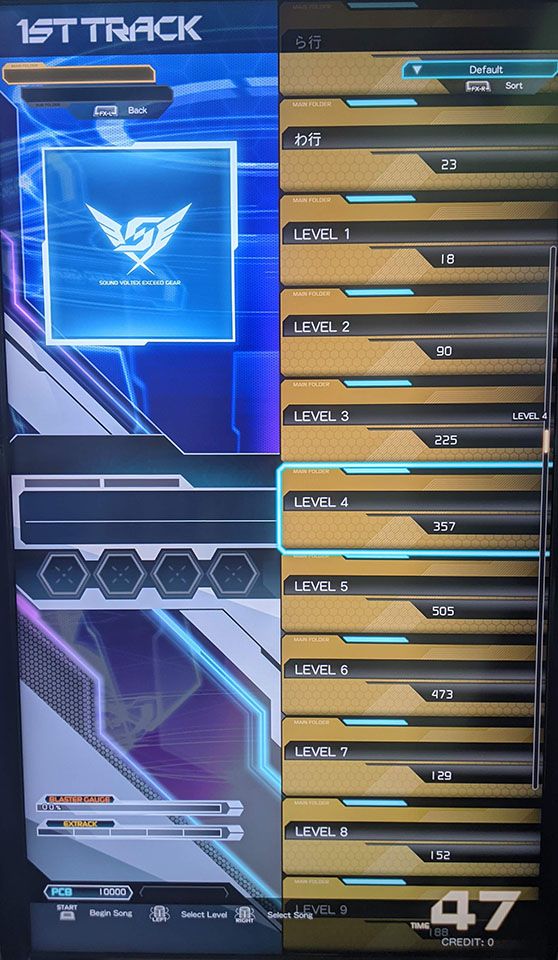
Matching
Here you'll be matched with other players playing the same song, regardless of difficulty. The waiting time can be quite long though, so you can skip matching by tapping both FX buttons at once.

Results
Once the song is over, you'll be presented with a results screen showing whether you cleared, your score and some detailed breakdowns. Press START once you're done.
There'll be a "FORCE +PLUS" animation that happens – the number here is for VOLFORCE, the rating system used in SOUND VOLTEX to indicate skill level. You can just ignore it today.

Song Selection (2nd and 3rd Tracks)
Congrats on finishing your first song! How was it?
If it was too easy or too hard, you can go back up with FX-L and choose a different "LEVEL" folder.
If you felt that the notes were coming at you too fast or too slow, open up the options menu by tapping both FX buttons at once, or by tapping the settings cog on the touch screen for newer cabinets. Find the "レーンスピード" / "Lane Speed" option, and adjust as needed. For beginners, somewhere between 1.00 to 4.00 should be good.
Once the second song is over, ask yourself the same questions and re-adjust as necessary.
Total Result
Once your credit is over, you'll be presented with a screen summarising the songs you played. You'll also get a bunch of achievements for the first time – don't worry about those. Press the START button when you're done.

Continue?
This is the very last screen, asking if you want to play again. If you're done playing, select "NO" to end the game. If you want to go again, select "YES", but be sure to check if anyone else is waiting to play before you do so.
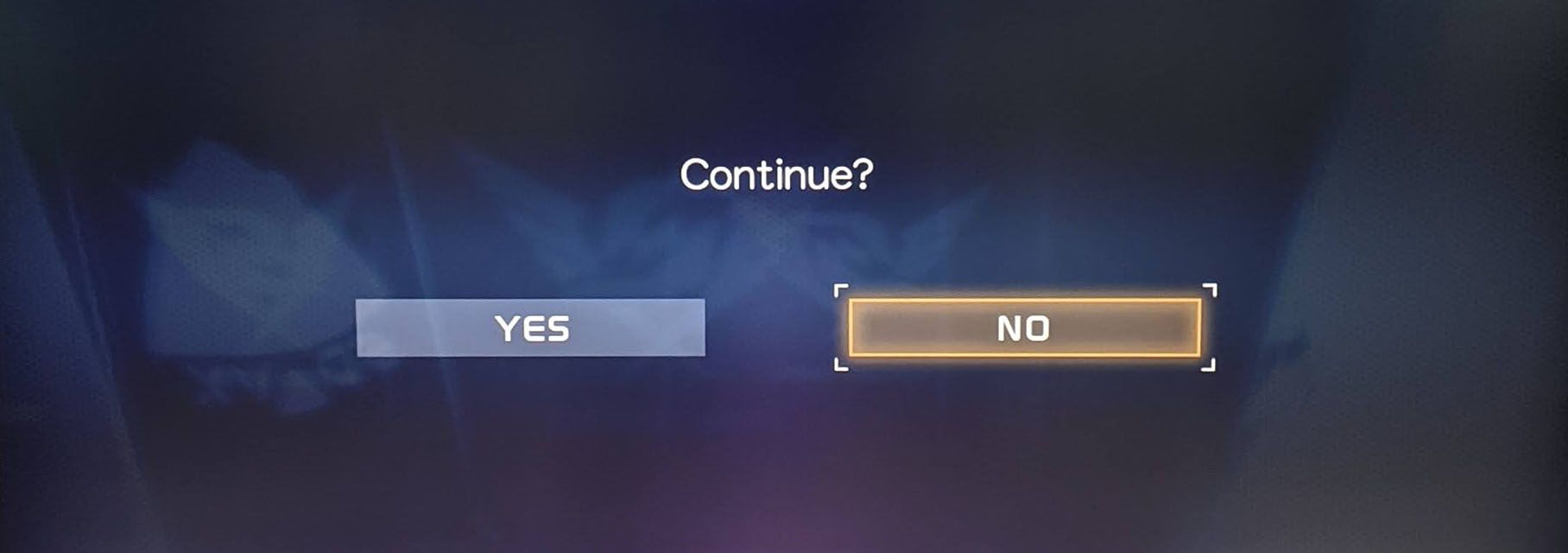
Hope you had fun!
Your Next Credits
Now that you understand how the game works, here are some things that are useful to know for your next few credits. There's a lot of beginner FAQ-type info here.
e-amusement Pass
If you played your first credit without an e-amusement pass but enjoyed the game and want to play it more, you might want to consider getting one to save scores on now. Just go back to the e-amusement Pass Setup section for your next credit.
If you did play with an e-amusement pass, rest assured your next credit will be much simpler – just tap the pass to log in, enter your PIN, and you'll skip straight to Mode Select.
Headphones
On newer cabinets with a touch screen, there's a headphone jack at the bottom left. This is useful if your arcade is noisy. Headphone volume can be adjusted by 7 (louder) or 1 (softer) on the keypad, or on the touch screen for newer cabs.
Changing Difficulty at Song Selection
At Song Selection, the left knob changes the song's difficulty. This explanation was skipped since I recommend using the "LEVEL" folders for beginners, but if you want to look through songs by other folders (e.g. song genre) then it might be useful.
Configuring Judgement
This one's more useful if you have some rhythm gaming experience, and find that you're hitting a lot more EARLYs than LATEs, or vice versa. At Song Selection, open up the options menu by tapping both FX buttons at once, or by tapping the settings cog on the touch screen for newer cabinets. Find the "判定タイミング(描画)" / "Judgement Timing (Graphics)" option, and adjust the number to the plus side if you're hitting significantly more EARLYs, or the minus side if you're hitting significantly more LATEs. You might need to play a few songs to figure out your sweet spot.
I generally don't recommend touching the "判定タイミング(音)" / "Judgement Timing (Sound)" option, but feel free to play around with it if you think it'll help.
Unlocking Songs
I won't go into detail here about all the different ways songs can be unlocked, but the vast majority of songs with the lock symbol can be bought with the PCB currency, which you earn as you play. You start off with 10000 PCB, which is plenty for getting started!
Hand Placement
Some hand placement tips to avoid building bad habits:
- Try to grip knobs between your thumb and index/middle fingers to turn them, instead of the side or palm of your hand.
- Try to hit FX buttons with your thumbs, rather than your wrists. This will be more important when you get to higher difficulties.
- Personally I recommend hitting BT-B and BT-C with your index fingers, and BT-A and BT-D with your ring fingers (rather than middle fingers).
Knob Turning
How much you turn a knob doesn't matter, just as long as you're turning in the right direction. If you're having trouble getting used to knobs, try Profession NOV (Lv3), Issen NOV (Lv4) or Sharkbait NOV (Lv5) – these charts consist of only knobs and nothing else, and hence are useful for getting used to lasers.
LIGHT START Restrictions
Aside from the possibility of failing a song ending a credit early, other LIGHT START restrictions include:
- Level restrictions on what songs you can play on each track, depending on your SKILL ANALYZER level (won't matter until you progress much further into the game).
- The ALTERNATIVE RATE SYSTEM (ARS) gauge (which starts at the harder EXCESSIVE gauge and switches to the default EFFECTIVE gauge upon depletion) is unavailable.
- For newer cabs, S-CRITICAL judgement (tighter timing window than CRITICAL) is unavailable.
- The BLASTER ENERGY gauge does not fill (used for unlocking certain songs).
- The EXTRACK GAUGE gauge does not fill (gives a bonus song play).
Don't worry if none of this makes sense, this is just to give an idea as to what differences LIGHT START and STANDARD START have.
Customisation: Crew Navigators
On the "My Room" screen, there's also a "Crew" option. Here you can change the navigator character that appears as you enter/exit a credit, and also on your results screen. Non-default navigators can only be obtained from time-limited events or paid gacha systems.
Customisation: Generator
There are two main paid gacha systems in SOUND VOLTEX:
- A card generator where each gacha roll gives a physical card, only available in arcades that have the card printer. Crew characters can be obtained from rare PUR cards. Dupes are possible across credits, but not within the same credit if rolling multiple cards.²
- A digital-only VALKYRIE GENERATOR only available in some countries. Never gives dupes, always gives some type of customisation item, e.g. menu BGM, touch screen background or navigators. Customisation is done on the website.
About VOLFORCE
VOLFORCE, or VF, is a single number used to represent player skill in SOUND VOLTEX, similar to rating systems in other rhythm games. The number is based on your best 50 scores, with each score assigned a value based on a formula involving song difficulty, score, score grade (e.g. A, AAA, S) and clear type (e.g. normal EFFECTIVE RATE clear, or the harder EXCESSIVE RATE clear). As such, once you play 50 songs you'll notice the number start to increase slower until it stabilises, upon which getting better at the game to increase VOLFORCE becomes a common player goal.
Data Transfer Notice
When setting up an e-amusement pass, aside from "New Data" there was also a "Data Transfer Notice" option. This second option is for people who have played the previous version of SOUND VOLTEX. New versions come out every year or two, and when that happens existing players need to port their data to the new version via this second option to continue playing.
¹ Technically the condition is "Level 7 or lower and playing with the EFFECTIVE RATE gauge", according to bemaniwiki.
² There's also a whole "generator power" de-duping system here I won't go into.
